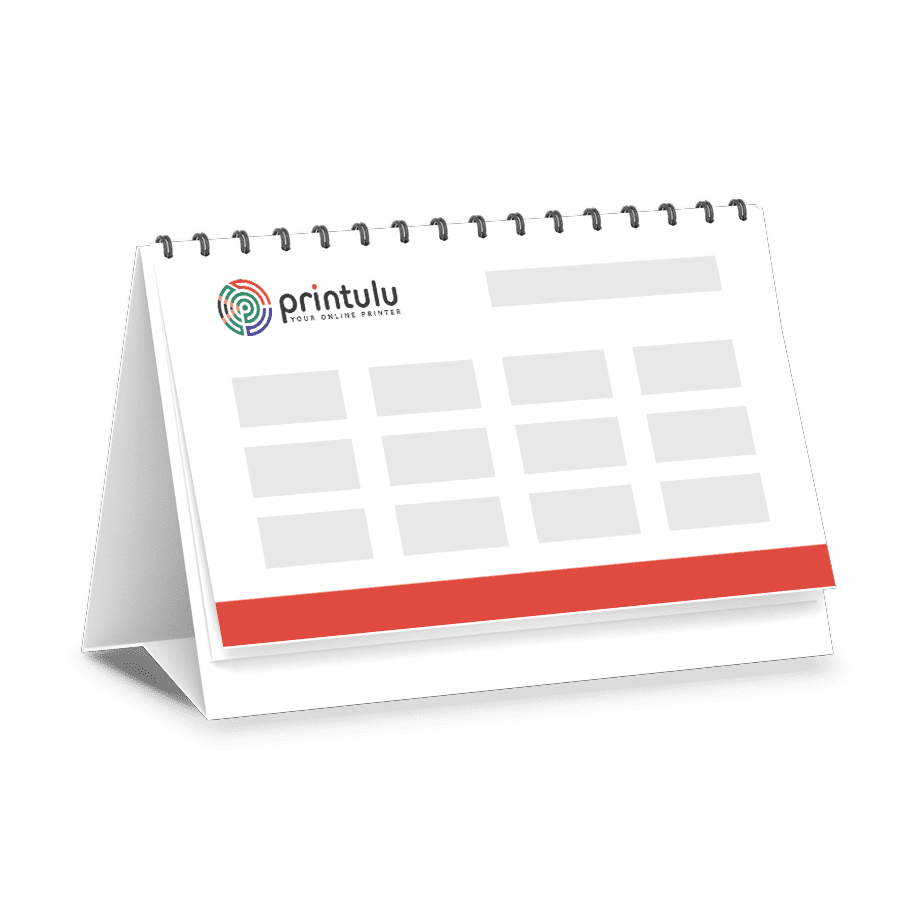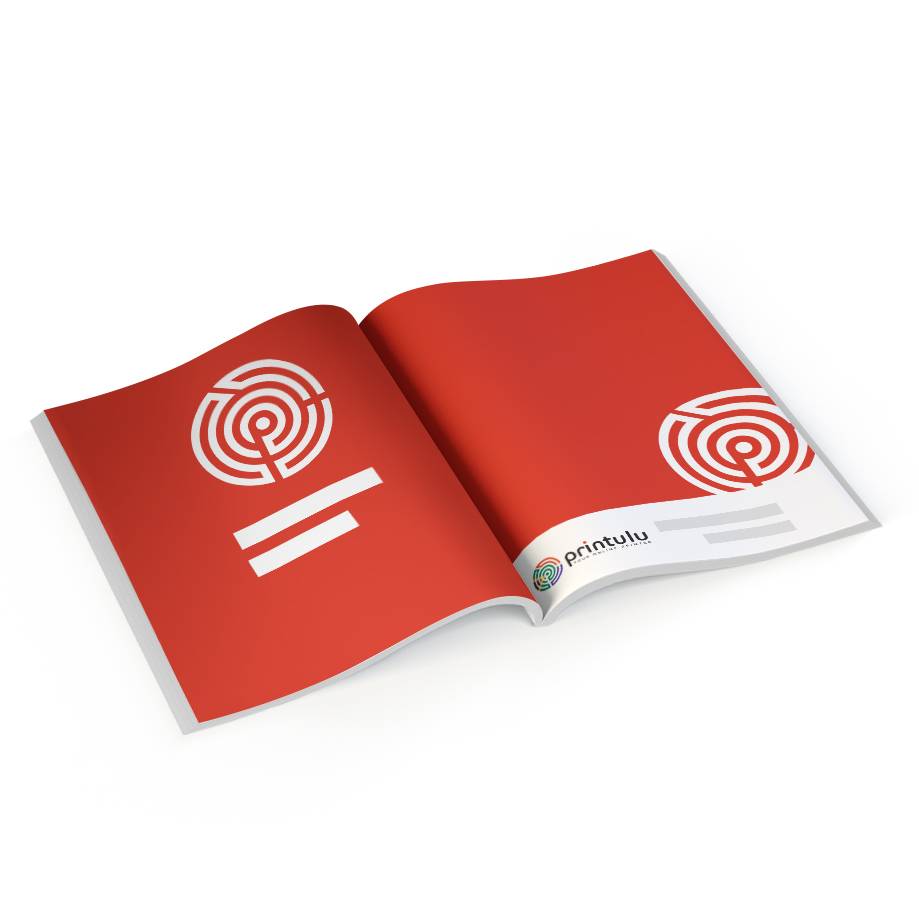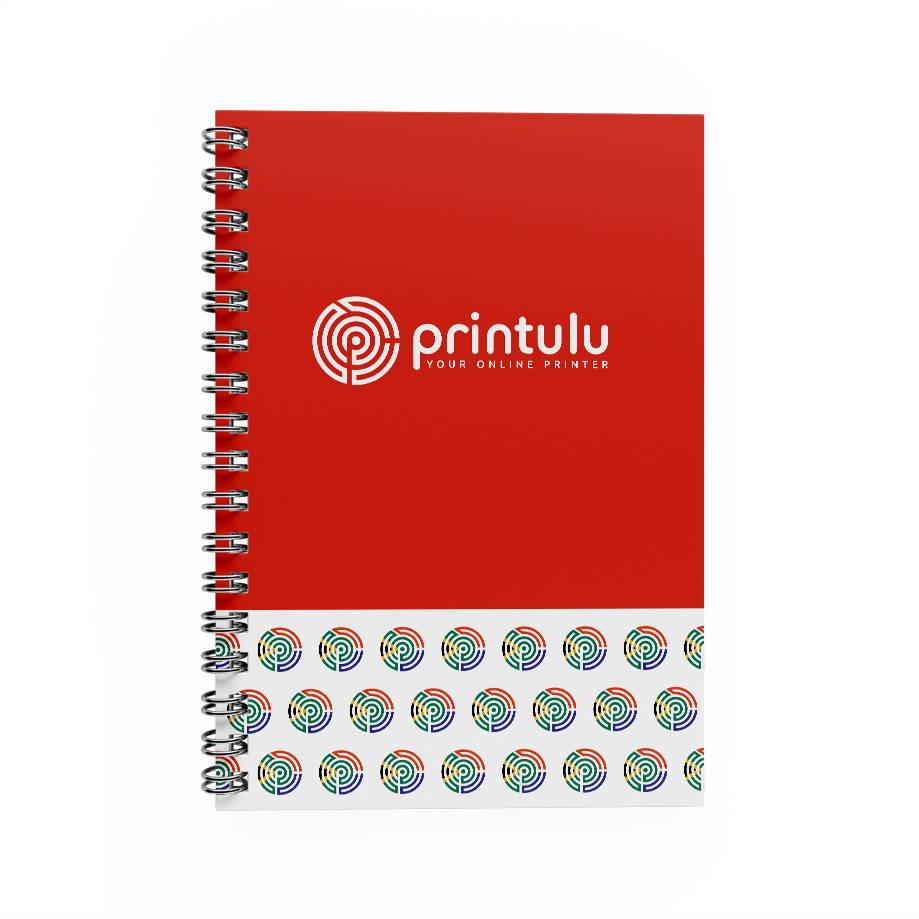Designing marketing and print material can be a daunting process. There is such a science to marketing that it seems every small decision is the subject of a thousand blogs and papers. At the end of the day, if you like your design and you know your customers, then it’s sure to have some success.
To cut through all the milieu of marketing and keep things simple, today we will be delving into a print design checklist. When sending your artwork and design off to print, make sure you work through this checklist to ensure you haven’t missed anything!
Design Checklist
What does good design entail? It is memorable, catchy, articulate, and builds brand identity. Before submitting your artwork, here are some things to include:
Does it have your logo?
Your logo is the real face of your company. Make sure all your printed designs feature a consistently placed and visible logo!
Does your design feature a call to action?
What is the purpose of this piece of material? If you want to inform, then you need to include detailed and accurate information. If you want consumers to buy your product, you need to tell them how and why.
Have you proofread?
A poll from Standing Dog Interactive found that only 3% of people didn’t mind errors. That means 97% of people noted and disliked typos. I understand that! Forgetting to proofread is a silly mistake that can be the defining factor in a product’s success. We recommend triple reading your work, having someone correct for you, and running your piece through a program like Grammarly to catch errors.
Have you Graphic proofed?
Graphic proofreading means touching up the visual appeal of a piece! Sometimes long sentences look out of place in print, words split at the end of a sentence, or text spacing becomes chaotic. Reading through your work and strictly looking at the visual appeal will serve as a great asset to the reception and success of a product.
Confirm image size and resolution!
The difference between a 300 dpi and 72 dpi file is like comparing a Porsche with the beat-up Suzuki you used to drive in College. Double-check the resolution of your imagery before sending it to print to avoid cheap looking, fuzzy graphics. The rule of thumb is 300 dpi or higher, but it’s best to save design files in the highest resolution possible.
Another point to note here is the size. If a printer has to blow up an image file more than 20% of its original size, you will see a loss in quality. Accordingly, it’s best to leave the resizing to the manual process and send over the highest output resolution file you have.
Colour Modes
This article is about to get technical. If you are designing a piece of artwork on a computer or tablet, you are most likely using Red-Green-Blue (RGB) colour spectrums. This is normal. However, most printers use a different spectrum system. They use something called CMYK Spectrum, which adds different shades of colours to make the right hues. RGB, on the other hand, takes aways bits of colour. These aim for the same thing but can achieve very different results.
Imagine that both your computer and the printer speak English. But the printer is from North Wales and keeps throwing in terminology that the computer, speaking South African English, just doesn’t quite understand. It would be easy to misconstrue any instructions. The same concept applies to different colour spectrums. To fix this problem, simply set your design software or computer to the CMYK spectrum. You can do this through most colour settings.
Make sure you set your trimming, crop, and bleed boundaries!
When you upload your file to be printed, there will be a section beyond the print designated as safety excess. These are called crop marks or lines and show where the design will be cut. Sometimes your design will bleed a bit past these, but that’s ok! Bleed, and crop lines are put in place to give your design a professional, to-the-edge feel. It’s much more immersive and compelling!
Select the right paper!
This part is where it gets fun! You’ve waded through the boring resolution, crop lines, and colour spectrums talk, and finally get to pick your paper! Paper type creates texture, visual, and feel. There is a paper type for every kind of effect your desire for your product. For example, a matte paper looks formal and works excellent for brochures and booklet interiors. For more questions, contact our team!
Working through a design checklist is a sure-fire way to keep your project streamlined, moving along, and effective!